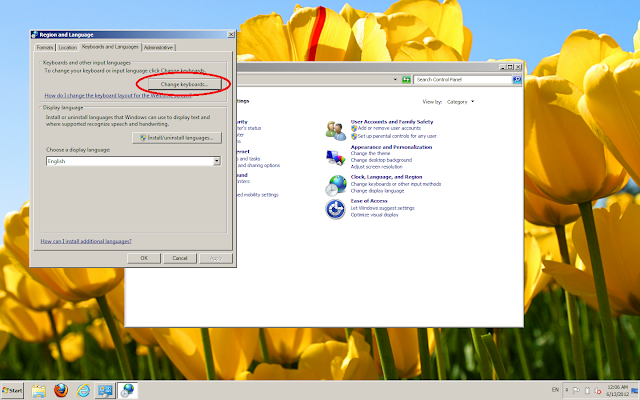Quick Links
▬▬▬▬▬▬▬▬
1. Download
2. How to use
3. What differentiates this keyboard
4. Installation Steps for Windows XP
(for steps in Windows 7, just scroll down)
अगर आप हिन्दी के शौकीन है और google transliteration में हिन्दी type करते करते थक गए हैं तो अब आप हिन्दी type करने की सहजता अपने computer पर भी ला सकते हैं | वैसे तो Microsoft Windows हिन्दी type करने का साधन प्रदान करता है लेकिन Microsoft द्वारा उपलब्ध हिन्दी keyboard का layout देखते ही आप समझ जाएँगे कि इस पर महारत हासिल करना कितना कठिन है |
Linux में काम करते हुए मैंने पाया कि उसमें मौजूद Hindi(Wx) Phonetic Keyboard सीखने में अत्यंत सरल है | Microsoft Windows में ऐसा विकल्प ना होने के कारण मैंने इस keyboard को Windows में port कर दिया | Phonetic Keyboard माने :
* L type करने पर 'ल'
* K type करने पर 'क'
* M type करने पर 'म'
... इत्यादि |
थोड़ा सा समय लगा कर आप इस keyboard पर अच्छी गति से हिन्दी type करना सीख सकते हैं | इस keyboard का layout नीचे दर्शाया गया है | अगर आप पहले से ही ये keyboard install कर चुके हैं तो इसे इस्तेमाल करने के लिए इस्तेमाल करने की विधि वाले पोस्ट पर जा सकते हैं |
आशा है कि आप इस keyboard से उतने ही लाभान्वित होंगे जितना की मेरी माताश्री हुईं जो स्वयं हिन्दी-लेखन में बहुत रूचि रखती हैं |
आगे की कुछ पंक्तियों में इस keyboard को install करने की विधि का विवरण है | विधि अत्यंत सरल है | अगर कोई समस्या हो तो नीचे comments में पूछने से ना संकोच करें |
Step 1
======
* इस फाइल को अपने विन्डोज़ कंप्यूटर पर इंसटाल करें | नीचे दी गई लिंक पर क्लिक करने से "hindis.zip" नामक एक फाइल download होगी | उसे "unzip" करके उसके अंदर की "setup.exe" पर क्लिक करें |
Hindi Phonetic Keyboard
Step 2
======
* नीचे दिए गए screenshots की मदद से अपने कंप्यूटर पर इस keyboard को enable करें |
ये सारी screenshots Windows 7 से ली गयी हैं | बस theme कुछ अलग है |
ऊपर दर्शाए सारे steps करने के बाद आपको screen के दायें नीचे कोने में "EN" लिखा दिखेगा |
अब Left Alt + Left Shift press करने पर वह "EN" "HI" में बदल जाना चाहिए | अगर यह हो रहा है तो आपने सफलतापूर्वक keyboard install कर लिया है |
▬▬▬▬▬▬▬▬
1. Download
2. How to use
3. What differentiates this keyboard
4. Installation Steps for Windows XP
(for steps in Windows 7, just scroll down)
अगर आप हिन्दी के शौकीन है और google transliteration में हिन्दी type करते करते थक गए हैं तो अब आप हिन्दी type करने की सहजता अपने computer पर भी ला सकते हैं | वैसे तो Microsoft Windows हिन्दी type करने का साधन प्रदान करता है लेकिन Microsoft द्वारा उपलब्ध हिन्दी keyboard का layout देखते ही आप समझ जाएँगे कि इस पर महारत हासिल करना कितना कठिन है |
Linux में काम करते हुए मैंने पाया कि उसमें मौजूद Hindi(Wx) Phonetic Keyboard सीखने में अत्यंत सरल है | Microsoft Windows में ऐसा विकल्प ना होने के कारण मैंने इस keyboard को Windows में port कर दिया | Phonetic Keyboard माने :
* L type करने पर 'ल'
* K type करने पर 'क'
* M type करने पर 'म'
... इत्यादि |
थोड़ा सा समय लगा कर आप इस keyboard पर अच्छी गति से हिन्दी type करना सीख सकते हैं | इस keyboard का layout नीचे दर्शाया गया है | अगर आप पहले से ही ये keyboard install कर चुके हैं तो इसे इस्तेमाल करने के लिए इस्तेमाल करने की विधि वाले पोस्ट पर जा सकते हैं |
आशा है कि आप इस keyboard से उतने ही लाभान्वित होंगे जितना की मेरी माताश्री हुईं जो स्वयं हिन्दी-लेखन में बहुत रूचि रखती हैं |
आगे की कुछ पंक्तियों में इस keyboard को install करने की विधि का विवरण है | विधि अत्यंत सरल है | अगर कोई समस्या हो तो नीचे comments में पूछने से ना संकोच करें |
Step 1
======
* इस फाइल को अपने विन्डोज़ कंप्यूटर पर इंसटाल करें | नीचे दी गई लिंक पर क्लिक करने से "hindis.zip" नामक एक फाइल download होगी | उसे "unzip" करके उसके अंदर की "setup.exe" पर क्लिक करें |
Hindi Phonetic Keyboard
Step 2
======
* नीचे दिए गए screenshots की मदद से अपने कंप्यूटर पर इस keyboard को enable करें |
ये सारी screenshots Windows 7 से ली गयी हैं | बस theme कुछ अलग है |
ऊपर दर्शाए सारे steps करने के बाद आपको screen के दायें नीचे कोने में "EN" लिखा दिखेगा |
अब Left Alt + Left Shift press करने पर वह "EN" "HI" में बदल जाना चाहिए | अगर यह हो रहा है तो आपने सफलतापूर्वक keyboard install कर लिया है |